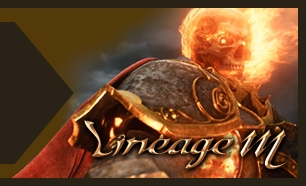원본 : http://www.file-extensions.org/article/use-windows-8-desktop-themes-on-windows-7
Windows 8 has a new feature that allows wide desktop wallpaper to be shown on dual monitors, or several small images to be shown at different monitors simultaneously.
While in Windows 7 the default format for desktop themes used the THEMEPACK file extension, Windows 8 themes use the DESKTHEMEPACK file extension. THEMEPACK packages contain jpg wallpapers usually in ~1920x1200 resolution, while DESKTHEMEPACK packages contain images in ~3840x1200 resolution.
In case of such large images on dual-monitor systems both displays must be set to same resolution in order to work. If the wide desktop image is used on single-monitor systems, only the center of the image will be shown, depending on the actual screen resolution.
You can easily apply *.themepack file on both Windows 7 and 8, however you cannot use *.deskthemepack files on Windows 7!
You can find plenty of nice new desktop themes for Windows 8 on internet and most of them are labeled as Panoramic, hence they won't work on Windows 7. These Panoramic Windows Themes have some really nice images inside and if you work on high resolution displays like 2560x1440, they could nicely fit on your screen even in Windows 7.
So let's take a look how you can turn a DESKTHEMEPACK package to THEMEPACK useable on Windows 7 machines. This however won't enable the multi monitor desktop theme support.
How to turn DESKTHEMEPACK to THEMEPACK package
Unfortunately, there is currently no other way how to simply convert THEMEPACK to DESKTHEMEPACK format.
Extract the DESKTHEMEPACK package
However, much like THEMEPACK, DESKTHEMEPACK format is in Window CAB format. You can easily extract the *.deskthemepack file with 7-Zip program even without renaming the file extension by simple right click ► 7-Zip ► Extract to option.
For our purpose we used Majestic Mountains panoramic theme from Microsoft's Personalize Gallery.
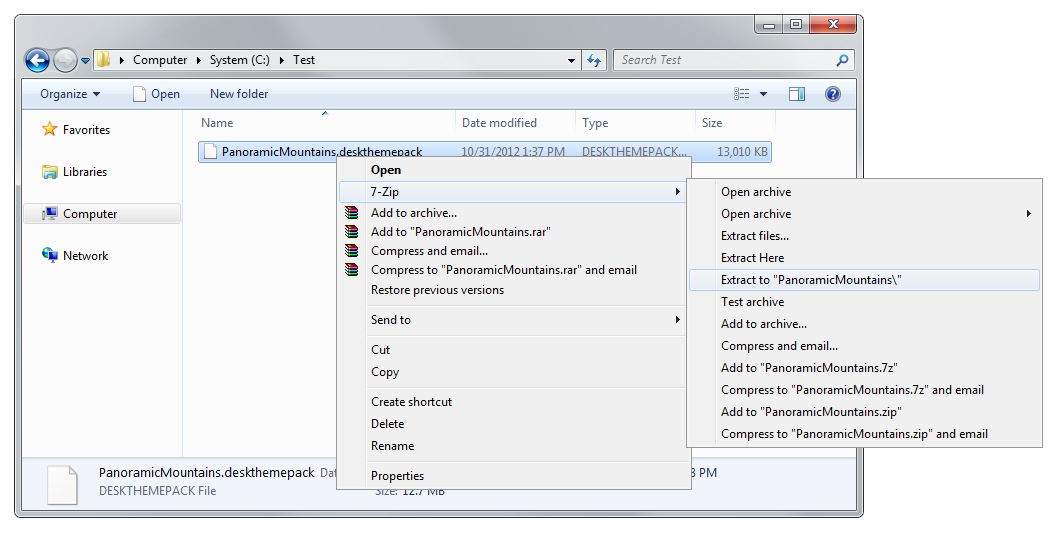
Once you have the package extracted you will see a *.theme file used to configuration the package in Windows, as well as DesktopBackground folder that contains all those lovely large images.
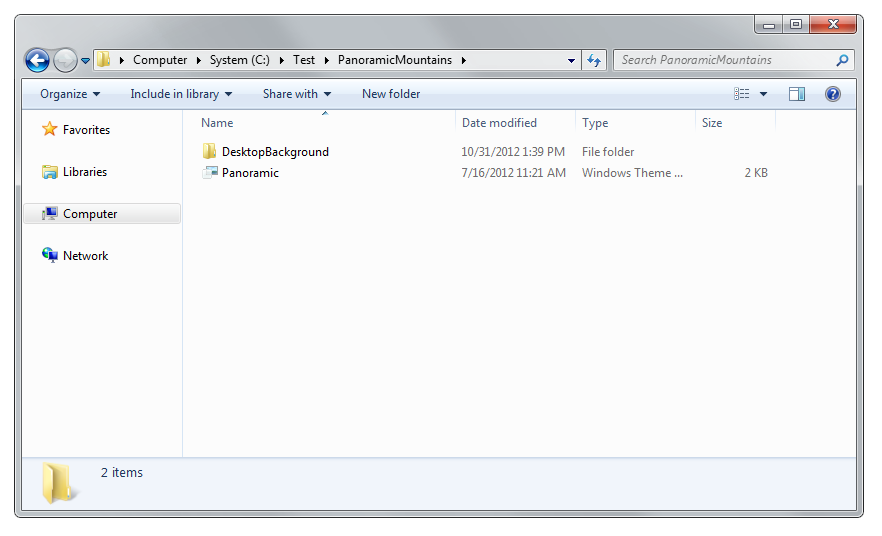
Select the new wallpapers
Now getting them as a new theme is rather simple. Open Personalize Control Panel in Windows 7 (right click on your desktop and select Personalize) and in the lower part of the control panel window click on theDesktop Backgrounds option.
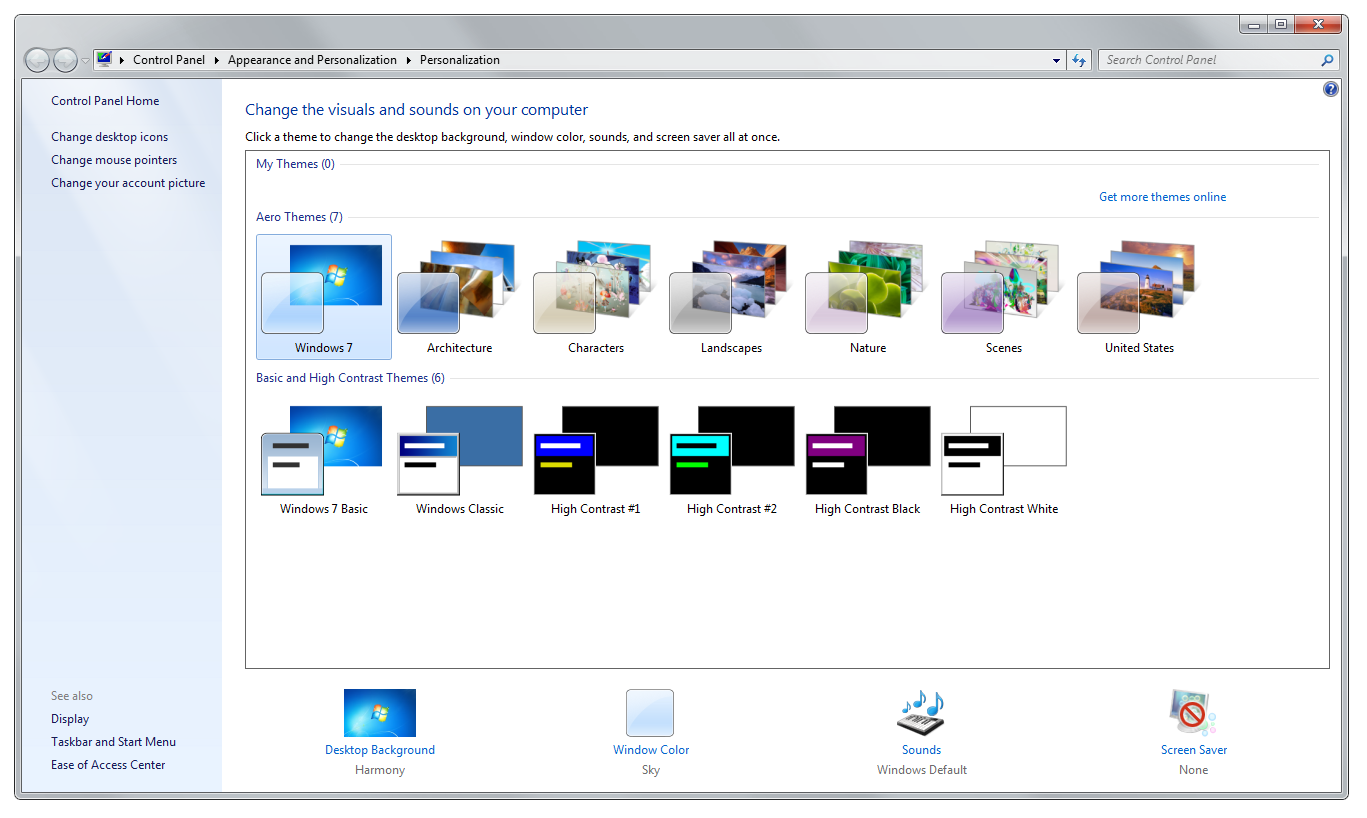
On the next screen click on the Browse... next to the by default selected Windows Desktop Backgrounds option and browse to the DekstopBackground folder you extracted from the *.deskthemepack file.
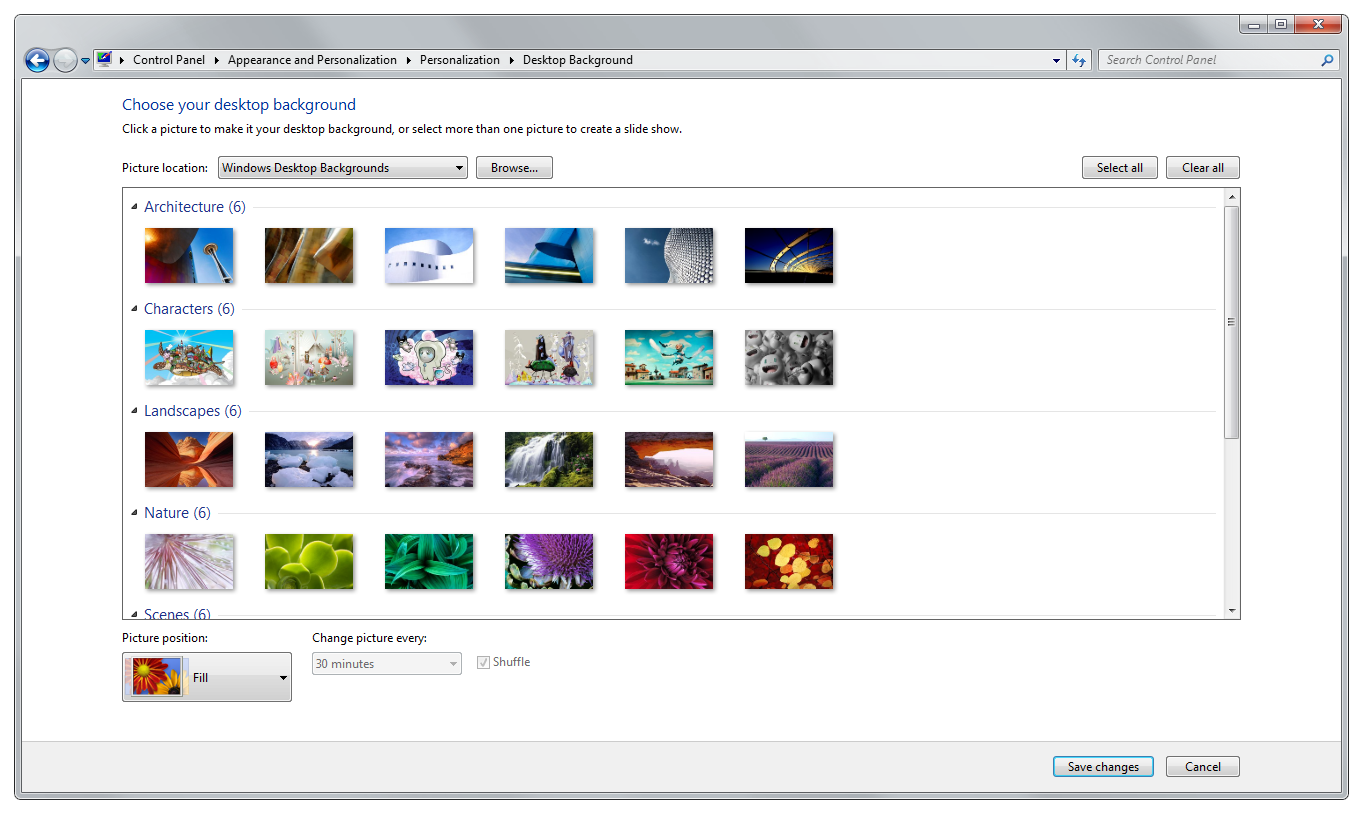
The desktop wallpaper will be changed and you should see the images from the panoramatic package. You can either use them all, or deselect the ones you do not want to see. In any case, there some other options you can change, such as the Picture Position setting. You can also change how often the pictures will be changes with the Change Picture Every option and of course make the pictures random or in sequence with the Shuffle option.
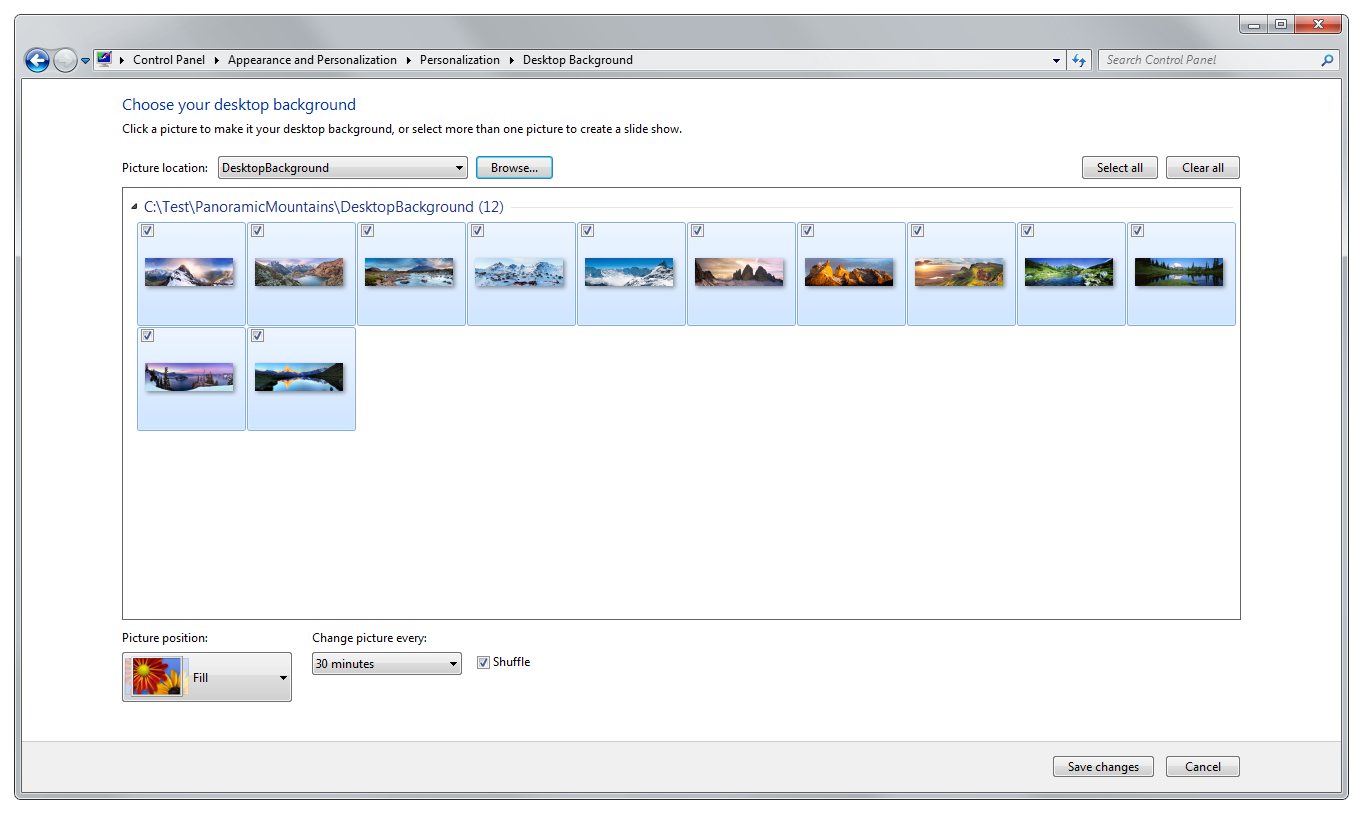
Save the changes
Once you are satisfied with your changes, click on the Save changes button and you will end back in the Personalize control panel. Now you simply right click on your Unsaved theme and select the Save themeoption.
If you want to export your new theme to a THEMEPACK package, select the Save theme for sharing option and specify the file name and where your new *.themepack file should be saved on your disk.


마지막으로 사진위치를 바둑판식 배열로 하면 듀얼모니터일시에 양쪽화면이 다르게 나옵니다.
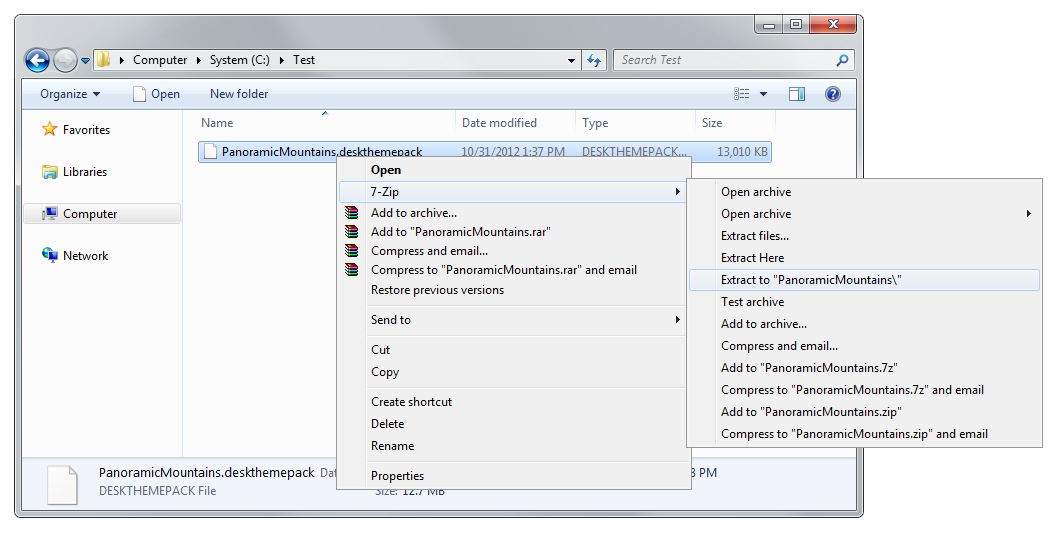
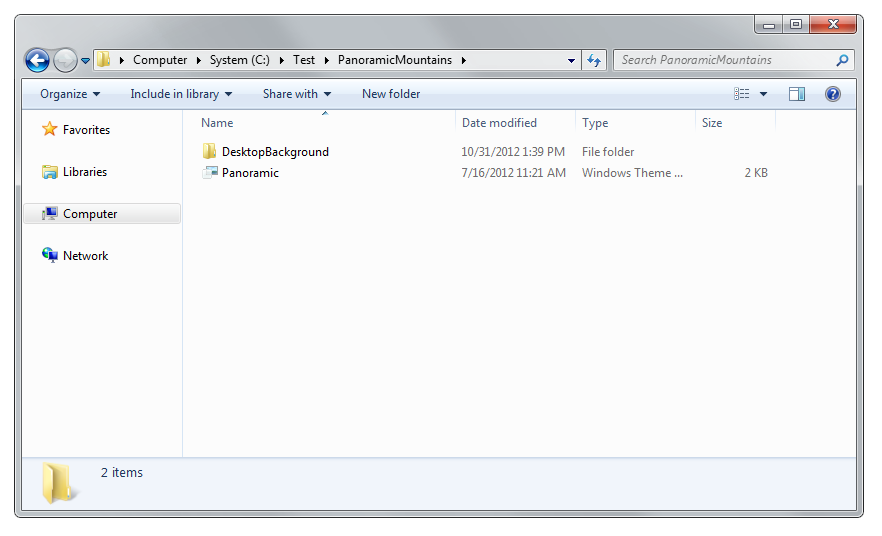
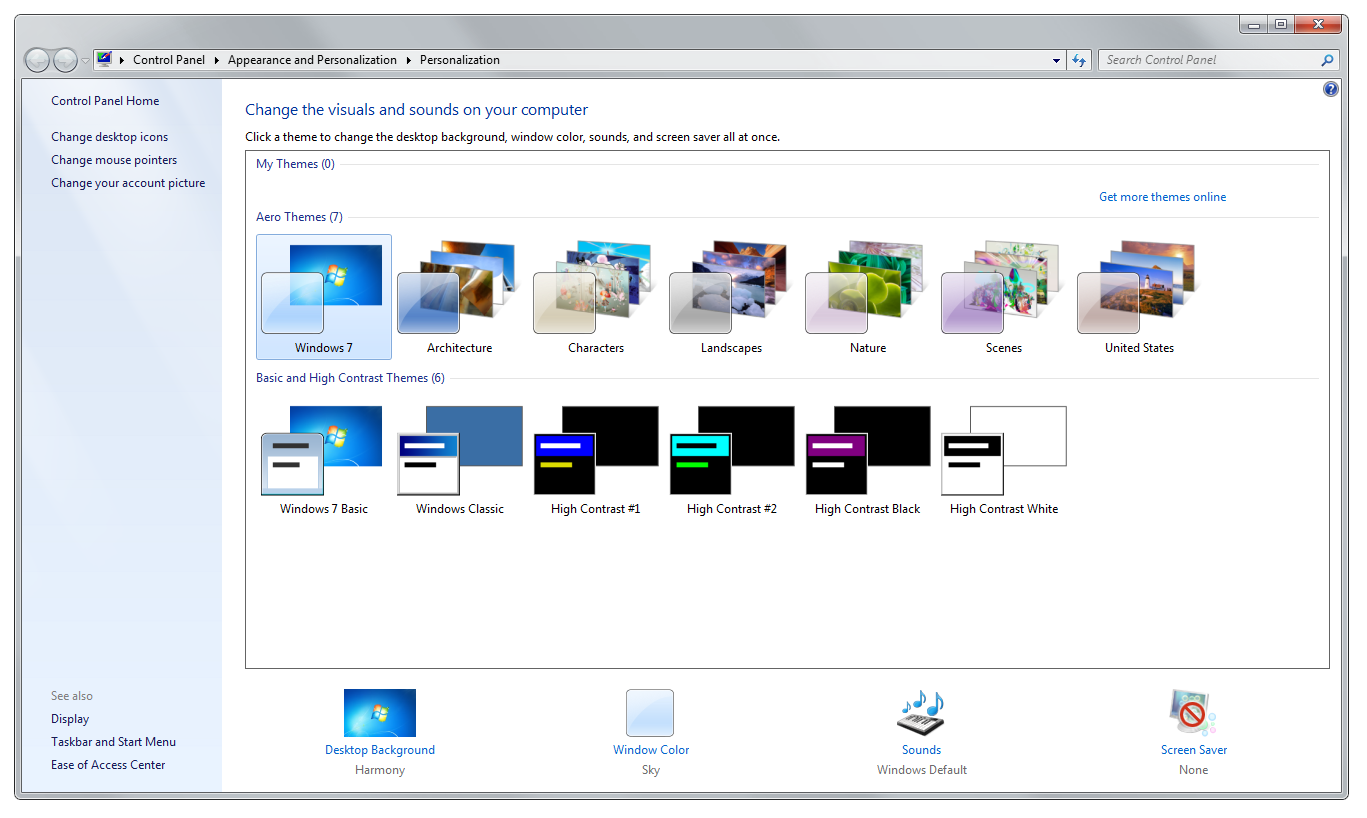
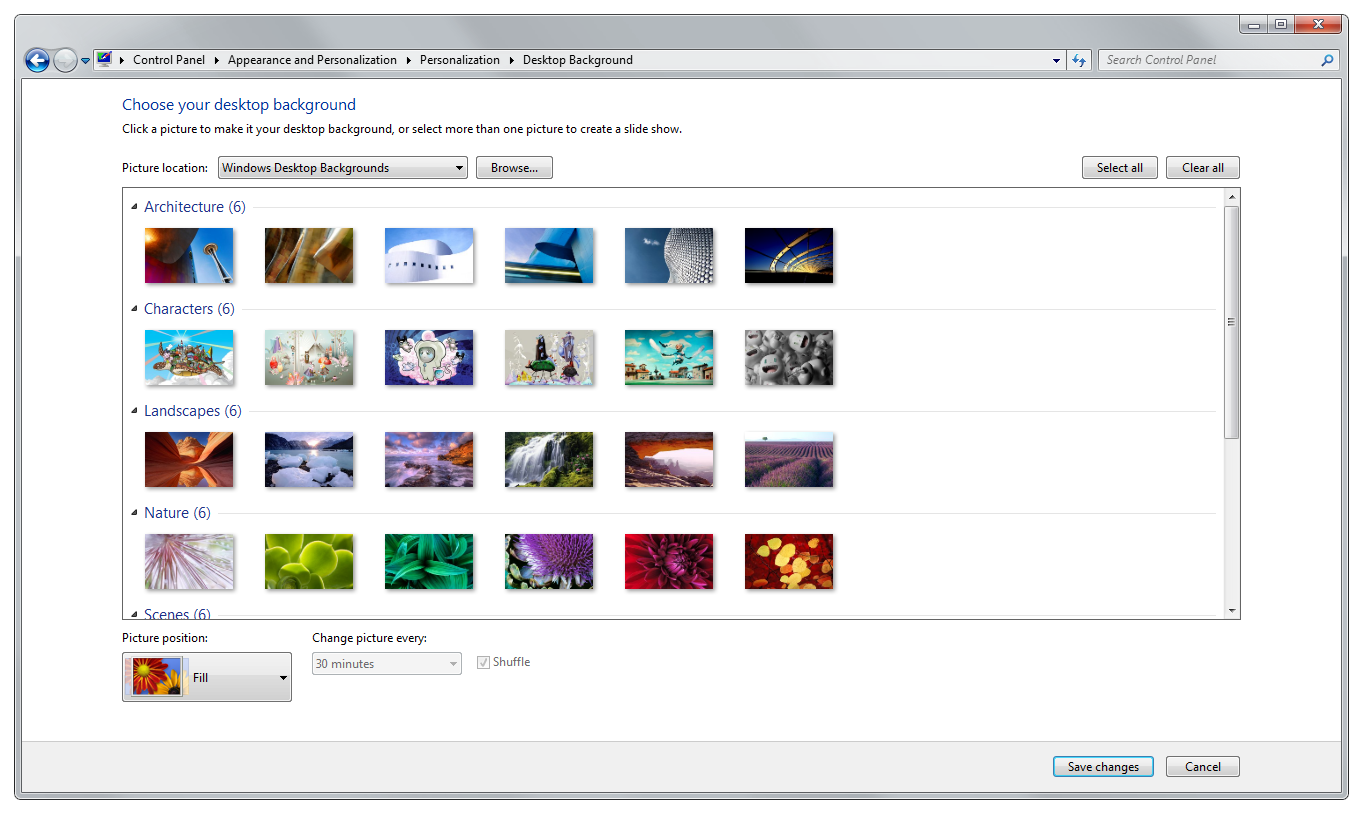
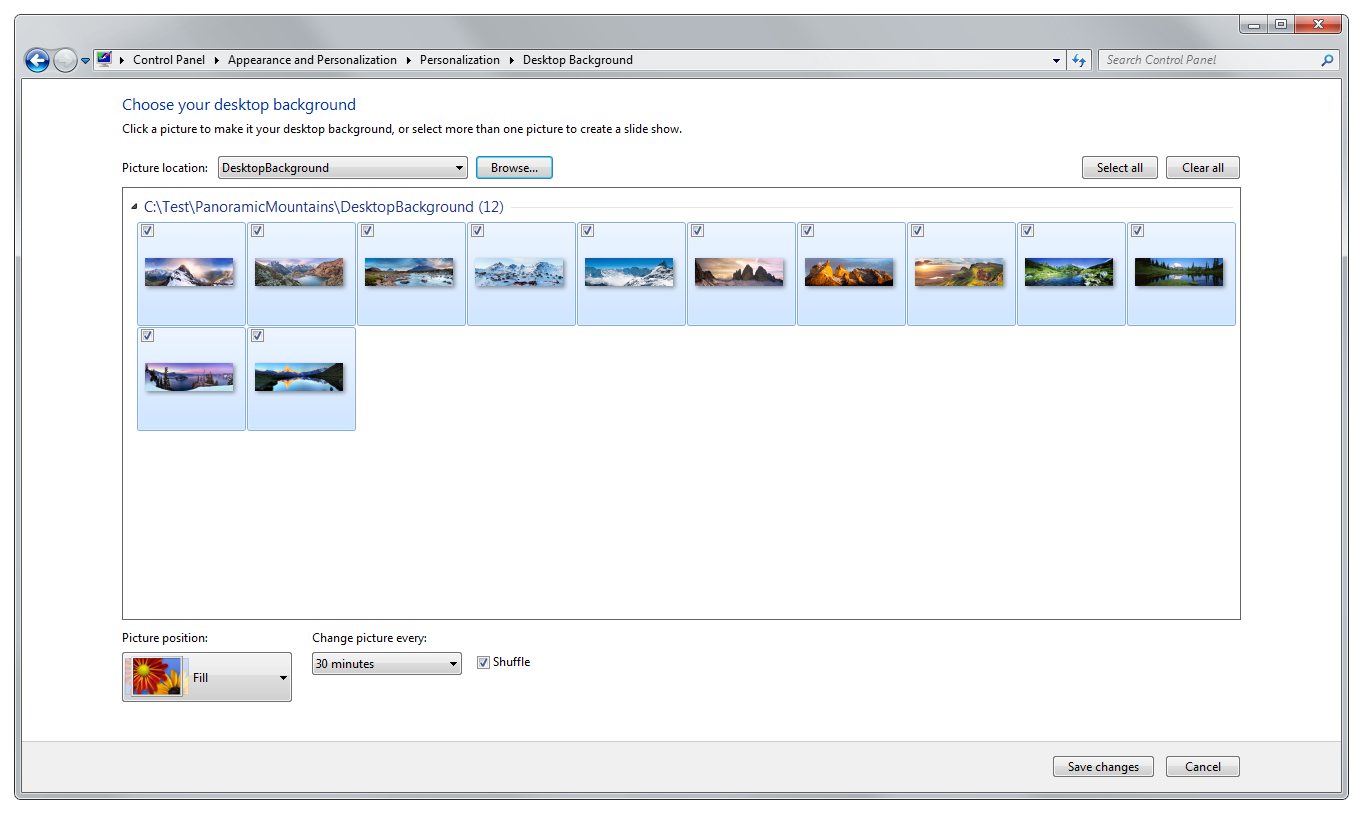


 오토엔씨
오토엔씨